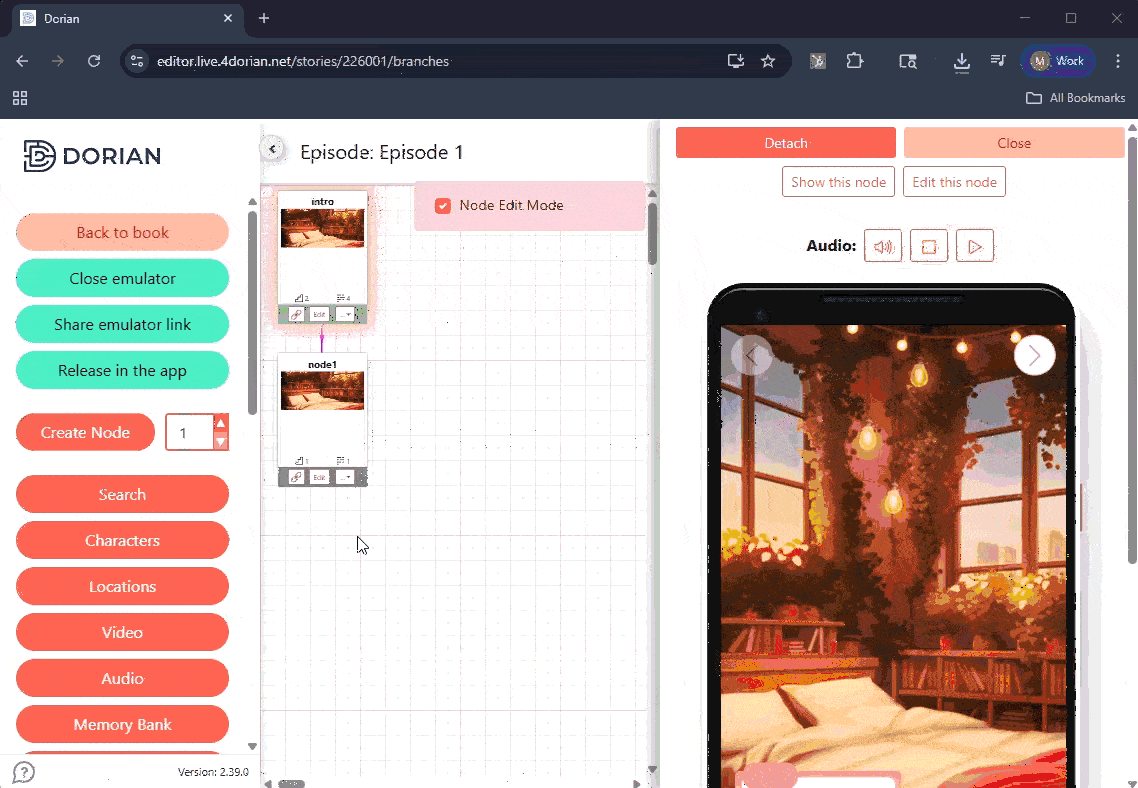To manage backgrounds, from inside the editor on your episode, click the orange Locations button on the left.
Find a background in the Dorian Background Library
Dorian has an extensive background library that’s free to use.
Click the orange Locations button.
Click “Add Location”.
Under “Available Locations”, uncheck the “Show only My Art” toggle to see Dorian’s full library.
Use the “Filter by:” search bar to look for locations you want. Try searching for “forest”, “bedroom”, etc.
Click the background you want and it will auto-populate the title into the Title field. You can rename the title.
Click Save and this background will be added to the Locations list, and can be referenced in a node.
To set the background in a node, double click on a node to open it, then change the Location dropdown in the top right to match your background name.
Upload Your Own Background
Click the orange Locations button.
Click “Upload Art”.
Drag and drop the correct file in. Close the upload modal when it’s done.
When you close the upload modal, your background will now be in the Locations list, and can be referenced in a node.
To set the background in a node, double click on a node to open it, then change the Location dropdown in the top right to match your background name.
⭐ Background Specs:
2810 x 4000 px
JPG or JPEG
What next?
Set up memories in the Memory Bank.
Have you uploaded your Characters yet?
Try writing your script using the Text Importer.