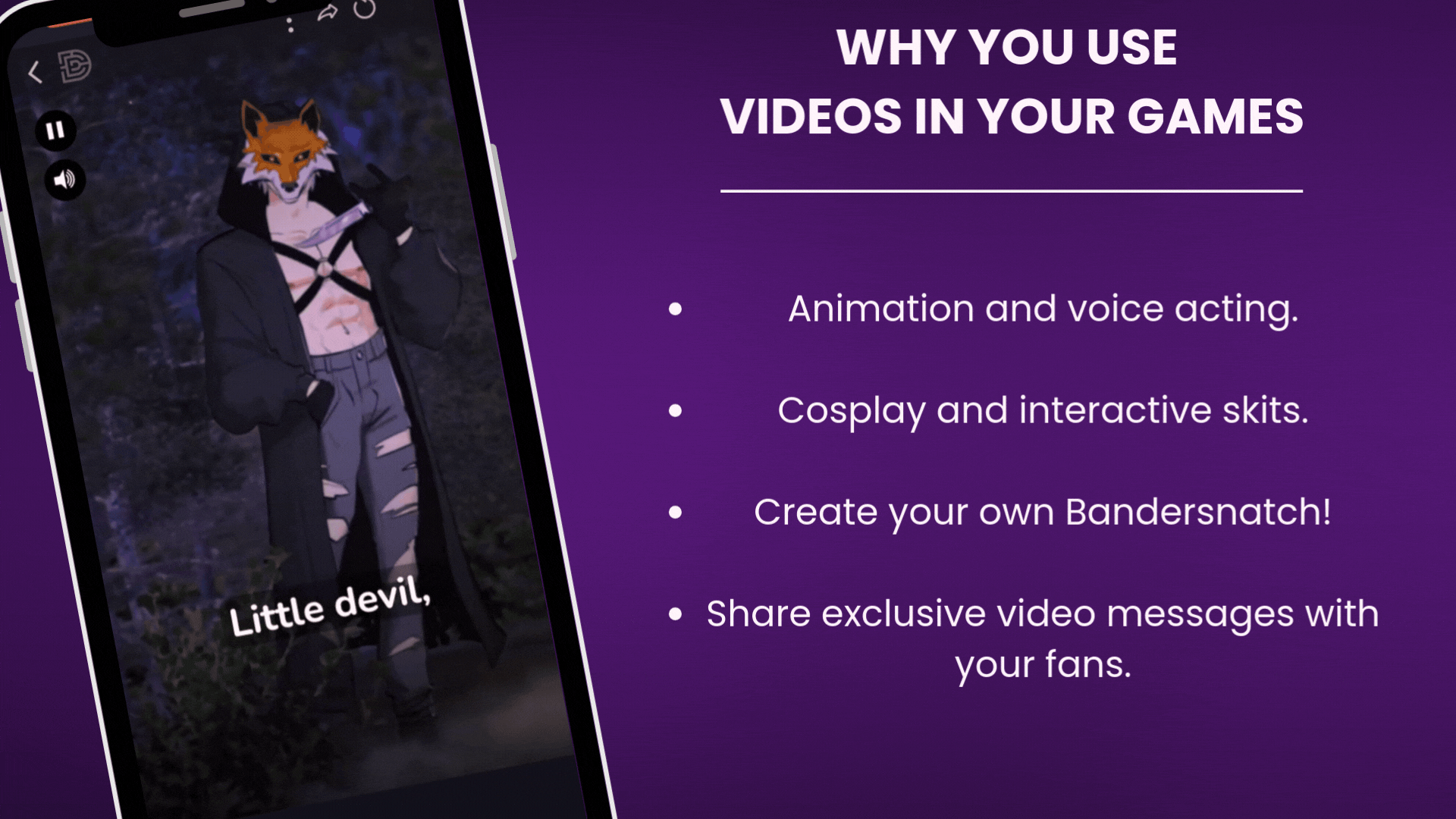Unlock the Power of Video: Bring Your Stories to Life!
Imagine adding a whole new dimension to your storytelling with interactive video content! From dynamic animations and interactive mini-dramas to immersive cosplay moments and messages from creators, the possibilities are endless. This is how you can use videos to elevate your content and deepen the connection with your fans.
Start here:
Start by choosing your video. Then, select the preview image you’d like players to see while the video loads, this is an anchor image that will be tied to your video, allowing it to save it to your Location Library and later add it to your game. Before adding your video to the Location library, make sure you selected both a video and an anchor image.
Once your video has been added to your game, players will have the option to play/pause it and mute/unmute it while it’s running.
How to Upload Videos
Ready to get started? Here’s all you need to know.
Technical Specs
File Format: MP4
Dimensions: 1080x1920
Videos in Your Story
Once uploaded, videos behave exactly like locations. You can seamlessly add them to your story as you would with any other background or full screen illustration! Remember: before you add your video, make sure you take a screenshot from it and upload it as a .jpg background, you’ll need it later as a preview!
Video Playback Features
If allow step action is not selected, players can pause or mute videos, but they won’t be able to skip ahead until they’ve reached the end. This ensures they fully experience the content as intended.
If Allow Step Actions is selected, the video will end whenever the player completes the node it’s in. You will need allow step action to be selected in order to add narration, dialogue, and choices as your video plays in the background.
If Loop is selected, the video will play continuously until players complete the node it’s in. If you want to use a looping video as an animated background, make sure it’s shorter than 10 seconds.
REMEMBER: check the Loop and Allow Step Actions boxes before saving the video to location.
Audio Recommendations
Videos can be uploaded with or without audio. Here’s our recommendation:
Videos With Audio: Ideal for videos where the sound is integral, like animations with dialogue.
Separate Audio Tracks: For sound effects tied to specific steps, such as a door opening, upload the audio separately to synchronize perfectly with the narration. Audio tracks are tied to specific steps, not specific nodes.
Choice Memory Recommendations
When adding a remember step to a video node, make sure you add it after a reaction, narration, or dialogue step. Otherwise, the game will not remember your choice.