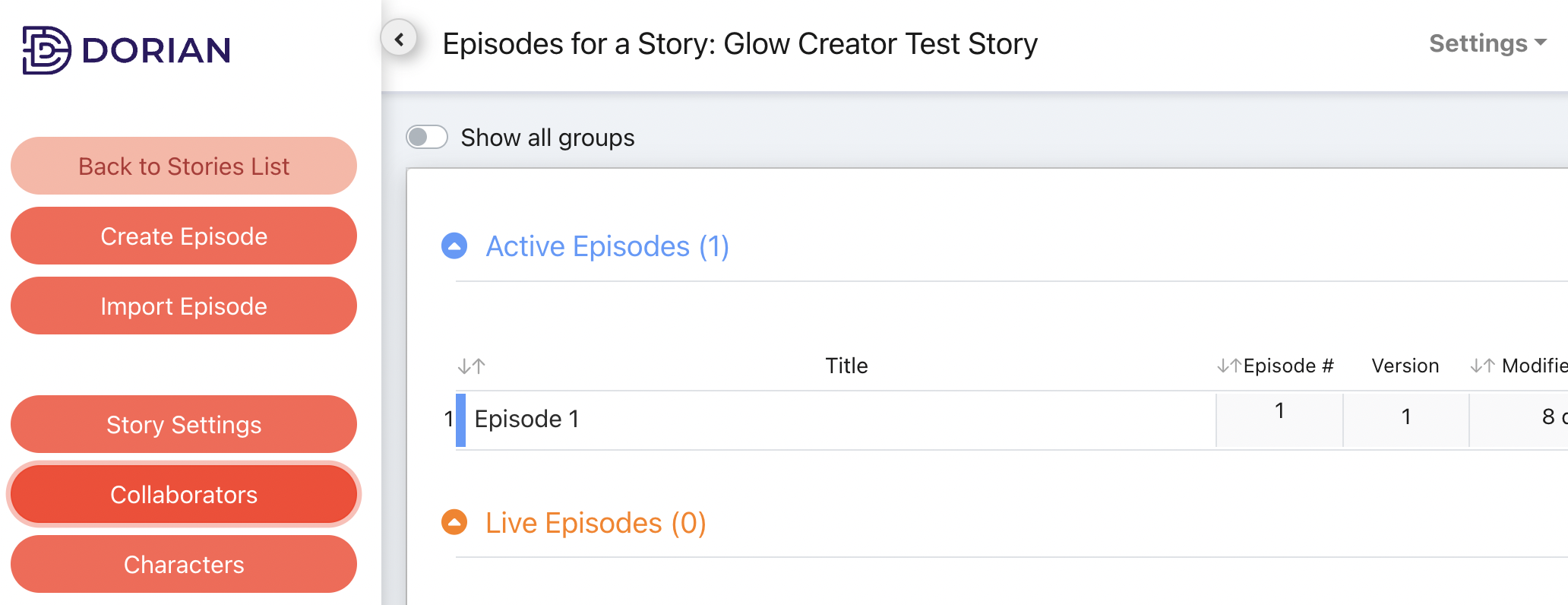On Dorian, you can easily add collaborators to a project. This page covers:
What are the different account types?
How should I set up my accounts when working with a team?
What’s the difference between an app and an editor account, and what do I need when releasing a game?
How do I see payment?
Account Types
Each user that signs up on Dorian will need to sign our standard agreement as you make the account. There are four different types of roles an account can have on Dorian:
Lead Author
The lead author is the account that created the game. This account’s privileges are as follows:
Their first and last name will show on the game’s page as the first author.
Any currency the game earns will be credited to this account. This means the owner of this account can see revenue in virtual currency, while other account types cannot.
Can view and edit the game, episodes, locations, characters, memory bank, and achievements for a game.
Can publish episodes & updates.
Can see both the episode-level analytics (completion rate & # episode starts), and the per-episode Analytics view (viewer dropoff per node, choice option percentages chosen)
Co-Author
Their first and last name will show on the game’s page as an author behind the lead author.
Can view the game, episodes, locations, characters, memory bank, and achievements for a game, and can make edits.
Can publish episodes & updates.
Can separately be given Analytics permissions, meaning they can see both the episode-level analytics (completion rate & # episode starts), and the per-episode Analytics view (viewer dropoff per node, choice option percentages chosen).
Editor
Can view the game, episodes, locations, characters, memory bank, and achievements for a game, and can make edits.
Cannot be granted analytics permissions.
Cannot publish episodes or updates.
Viewer
Can view the game, episodes, locations, characters, memory bank, and achievements for a game, but cannot make any edits.
Cannot be granted analytics permissions.
Cannot publish episodes or updates.
To add collaborators to your game, click the Collaborators button on the left side menu while in your game page. Search for a user to add by username or email, select their role, toggle the checkbox to give Analytics permissions, and hit Save. You cannot change the lead author on a game, but you can edit any other roles and add unlimited collaborators at any time.
For teams, we recommend:
Make the Lead Author account be under an email/login that can be accessed by both a person who needs to see project revenue, and whoever needs the most control over the game. If these are multiple different people on your team, you can use an email/password that can be shared between multiple people rather than a Google Single-Sign On to log in. We recommend naming this Lead Author account after your studio.
Otherwise, make other team members Editors on the project. Editors won’t be able to access Analytics information or publish episodes, but will still be able to view and edit episodes.
If editors accept the standard agreement as part of creating an account on Dorian, this doesn’t give them any IP rights for the content that they edit. Instead, this relationship would be governed by your individual employment contract.
We’ll be adding more granular controls and permissions over time and we’re looking for feedback on what matters the most to you!
App vs Editor Accounts
To launch a game, you’ll need both an app account and an editor account using the same email.
App account - in the Dorian mobile app, lets you read games, comment on games, and receive notifications about your games.
Editor account - web account at editor.dorian.live, lets you create & publish games.
To make sure your games show up correctly under your account on the app, make sure your app account uses the same email as the lead author account of your published game!
You’ll also want to change your accounts’ profile pic and name to match each other!
To change your app profile pic, click on your profile picture in the top left from the discover page, then click on it again from your user profile page to edit it.
To change your app username, click on your name at the top of your user profile page.
To change you editor profile pic and name, click on your account name at the top left of the editor homepage, and edit the profile pic and first/last name!
How do I see my payments?
The lead author of a game will be able to see the amount of Hearts a game has earned by clicking their username in the top right of the editor. For more about payments, see How Payment Works.
What next?
Return to the Quickstart Guide for links to other resources.
Dive deep into creating a successful story with Guide to a Perfect Pitch.
Speed up your production by learning the Text Importer.