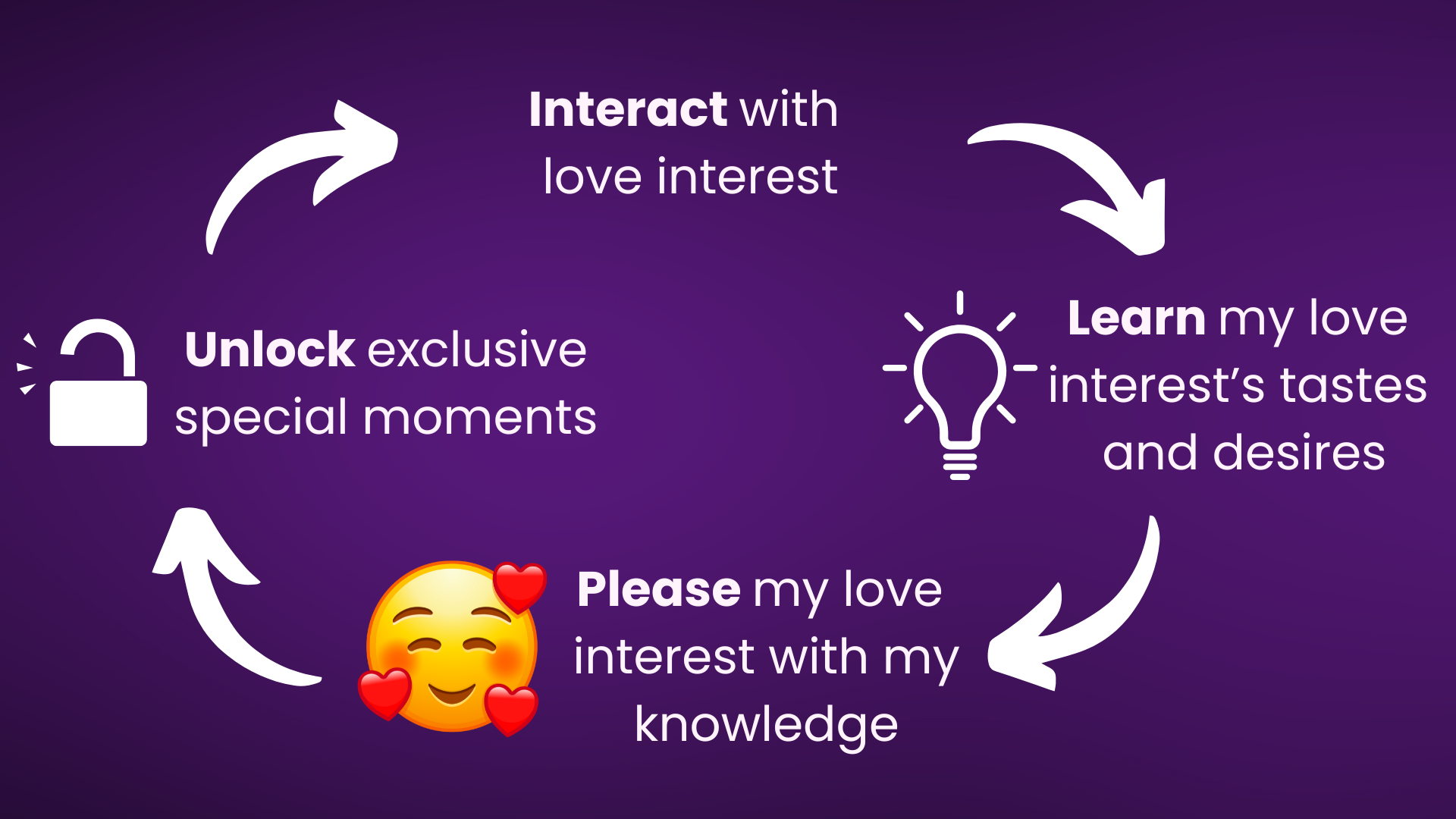Building the mechanics of love
Use game mechanics to make your fans fall in love
We’ll show you how! Before you get started, make sure you apply for access to the relationship system functionality!
Create a loop of delight to keep your fans engaged!
Check out these great examples of how you can make your relationship system work seamlessly with your plot!
Building your relationship system
You’ll build your relationship using the Memory Bank. You can find the Memory Bank orange button on your episode and story view on the left.
Consider the following visual options for your relationship. This is the “default” meaning it will set this as soon as the player launches your game.
You can also change the visibility later by using show/hide to change the visibility.
If you want to change the relationship level, just add a remember line.
You can branch based off the relationship scores using a check node.
How to tune your episode summary screens
Your episode summary will help your fans understand how well they are doing progressing their relationships. These should accomplish a few goals:
Give your fans a sense of accomplishment when they do well with their love interest (give them that dopamine!)
Let your fans understand how they are progressing toward being able to unlock bonus scenes and ideal paths in the narrative with their favorite love interest.
That means it’s not just about choosing how to balance the numbers based on what your fans can receive in this episode. You will also need to consider how many points players need to unlock the best outcomes and balance your thresholds so they give the players the correct guidance!
Functionally, while adding your thresholds, keep the following in mind:
If all thresholds are set to 0, it will not appear on the summary screen
Memories only appear on the end screen IF they are defaulted to “summary” OR if they have a show/hide line set to “summary”
If you use a show/hide and do not set it to summary, it will overwrite what is in the default or previously set. So make sure you are including summary!
We recommend you make it easy to get 3 stars on your first episode!
If you use our economy document suggestions, you may notice that the 3 stars is often not 100% of the scores. We have balanced this way because we want it to be achievable. The result is that players can sometimes get a score like 5/4 where they get bonus points. Don’t worry about this!
Using the Economy View to set your Episode Goals
You will now see an “Economy” section of your game where you can view how many points you are giving away each episode. This will help you balance your economy!
Please note: Only visible values are shown in this view.
How to figure out what numbers I should put in Episode Goals
We have prepared an economy template document for you. To use this, please follow these steps:
Open the Economy Template. You will have view only access, please do not request edit access.
Go to File > Make a Copy
Make sure you are on the tab that says “Paste your game economy here.”
Navigate to your game on the Dorian engine.
Click the “Economy” button
Choose Live Economy and click Load.
This may take some minutes to generate depending on how large your game is. After some time, you should see a printout of all Memory Bank values that are set to “number” and “visible.” You will want to pay attention to two values in particular.
Max Free: This is the maximum amount of points a fan can get without paying.
Max Premium: This is the maximum (total, inclusive of free) points a fan can get if they pay.
At the bottom of the report, you will also see cumulative values for all available points in the live versions.
Drag to highlight the existing tables and copy.
Go to your Economy Document and paste this into the tab. You must copy all values in the report to make this work (starting from Episode 1 onward).
This will make the values in the Analysis tab update. You will now see values calculated for 1, 2, and 3 stars.
How do I convert a game that already has episodes live?
To start converting your game, you’ll want to take the above steps to generate our suggested “Episode Goals” for each Memory.
In each episode, you will now find a button that says Episode Goals. These default to 5/10/15 but you will want to update them with the accurate numbers from your spreadsheet.
If you have previously used a remember line to show/hide your Memory as icons, you likely need to add a line at the end of your episode to show/hide as “summary.” Without this, the Memory will not appear on the ending screen.
Make sure you republish all your episodes to ensure the end screens work as desired.